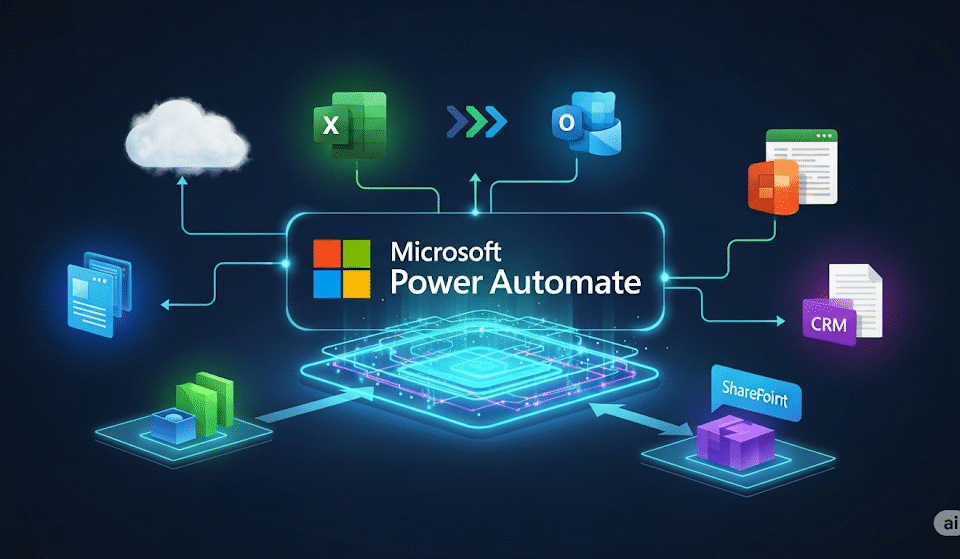Password manager and MFA – your indispensable IT security tools
4. October 2024
End of support for Windows 10
14. October 2024Copy & Paste – a function that everyone uses in everyday life. But did you know that Windows 11 has a hidden feature that takes copy & paste to a whole new level? Most users don’t even know it: Windows + V. The clipboard in Windows 11 can store up to 25 entries, including text, images and files. But before you can use this practical function, you have to activate it – and this is often the crux of the matter.
What makes the clipboard so valuable?
Personally, I have used the clipboard several times to save myself from tricky situations. Especially when I have accidentally overwritten the stored text without any way of restoring it. Thanks to the Windows + V function, I always had access to older clipboard content that I would otherwise have lost.
The clipboard can save up to 25 copied elements. This means you can temporarily save a large number of texts or images and access them later without overwriting the most recently copied content. A real advantage if you are working on several projects or with many documents at the same time.
But what about security?
The more practical the function, the more you should think about data protection and security. As the clipboard saves all copied content, this can potentially include sensitive data such as passwords or personal information. Should someone gain access to your computer unintentionally, for example if you don’t lock the PC, they could easily access this content by simply pressing Windows + V.
How to secure your clipboard:
-
Empty the clipboard: You can empty the clipboard at any time by clicking on “Delete all” in the Windows + V pop-up. This removes all cached content and ensures that nothing unauthorized can be accessed.
-
Lock your PC: When you leave your workplace, you should always lock your computer (Windows + L). This will prevent anyone from accessing your computer and clipboard.
-
Avoid saving sensitive data: Do not save confidential information such as passwords or sensitive data in the clipboard, especially if you use your computer in public environments or share it with others.
-
Activate BitLocker: To protect your data even further, you can activate BitLocker. This ensures that even if your computer is physically accessed, your data is encrypted and therefore more difficult to access. Find out more about our security solutions here:
👉 IT security solutions from Leftclick -
Using password managers: For passwords, you should rely on specialized password managers that store them securely and only paste them when needed – and not save them to the clipboard. You can find more tips on this in our blog post about password managers and multi-factor authentication:
👉 Security with password managers and MFA
Conclusion: More comfort and safety at work
For me, the clipboard has become an indispensable tool. There is nothing more frustrating than accidentally overwriting content or not being able to retrieve it. With the Windows + V function, you always have an overview and can work more efficiently. But for all its usefulness, you shouldn’t lose sight of the security aspects. Lock your computer if you leave it unattended and be careful not to save sensitive information to the clipboard.
If you would like to find out more about the many useful features of Windows 11 or need support with securing your systems, take a look at our IT services:
👉 IT services from Leftclick